After the filling up of the various columns in part I of the online application, the system displays a message whether an applicant desires to change/update any of the information which has been filled in by him and if so, he is required to click on the Update button. In case, changes are to be made this facility may be utilized. Thereafter, no more changes are accepted by the system and in case revised information is to be filled up, an applicant may submit a fresh online application. For part-II of the online application, a candidate must satisfy himself about the quality of the image of the photograph and the signature uploaded by him. After uploading the photograph and the signature a fresh page shows the preview of the uploaded images. If, one is satisfied with the uploaded images he may click on Confirm Upload button. In case one is not satisfied with the uploaded images, he may click on the Reload Photograph or Reload Signature button. The reloaded photograph/ signature can again be viewed by clicking on the Image refresh button. The process can be repeated till satisfaction. After having clicked on the Confirm Upload button, the system will not allow any changes in the photograph/signature. The candidates may note that in case the quality of photograph/signature is not acceptable/poor, then their application is liable to be rejected by the commission.
A sample of quality of acceptable and non acceptable photographs/signatures is given below for the guidance of the candidates.
Acceptable photos / Acceptable Signatures by UPSC

Non Acceptable photos / Non-acceptable signatures by UPSC
In case you have submitted the application form successfully and later on you come to know that you have committed a grave mistake, then you should resubmit your application afresh duly correcting the errors/omissions/mistakes/quality of photo or sign. However in this case you will have to make the requisite fee payment again and upload the Part-II information again with new RID allotted to you at the resubmission of Part-I information.
In which format the scanned photograph and signature should be?
The images of the photograph and signature should be scanned in the .png or .jpg format. The photograph should preferably be in .jpg format and the signature can be in .png or .jpg format.
Whether the photograph should be in Black&white or should it be in a colour ?
Both are acceptable as long as they are as per the given specifications and quality of photograph is good enough to be identifiable and acceptable.What should be the size of the scanned photograph and the signature?
The candidate should scan his/her signature which has been put on white paper with black ink pen. Each of the scanned images of the photograph/signature should not exceed 40 KB in size (for photograph, the pixel size is 140 pixels height x110 pixels width and for sign it should be 110 pixels height x140 pixels width) and also to be ensured that the uploaded photograph/signature are proper.If the Photograph is not of the proper pixel size given, then how to convert it?
Use any free image editing software such as MSPaint or Irfanview. To delete the unnecessary print area, use the CROP option after selecting the Image. To resize to proper pixel size use the resize option. Help for cropping / resizing can be seen here>>
. If the Photograph is not in the desired format, then how to convert it?
If the image is in other formats such as .tiff,.bmp etc, then open the photo in MsPaint or Irfanview and click save as option to save it in the desired format (.jpg or .png).
My photograph and signature as I loaded on the site are not appearing right. What should I do?
After uploaded the photograph and the signature a fresh page shows the preview of the uploaded images. If, the applicant is satisfied with the uploaded images he may click on Confirm Uploadbutton. In case the applicant is not satisfied with the uploaded images, he may click on the Reload Photograph or Reload Signature button. The reloaded photograph/ signature can again be viewed by clicking on the Image refresh button. The process can be repeated till satisfaction. The Candidates may please note that if the quality of photograph/signature is poor, the application is liable to be rejected After having clicked on the Confirm Upload button, the system will not allow any changes in the photograph/signature. However, if an applicant is not satisfied with the format/size/quality of the photograph or signature, the applicant may submit a fresh online application with the revised photograph and signature along with prescribed fee to be paid again.
If the image is in other formats such as .tiff,.bmp etc, then open the photo in MsPaint or Irfanview and click save as option to save it in the desired format (.jpg or .png).
How do I load my signatures/photograph?
The scanned photograph and signature in the format and the specification which has already been explained above is to be uploaded.My photograph and signature as I loaded on the site are not appearing right. What should I do?
After uploaded the photograph and the signature a fresh page shows the preview of the uploaded images. If, the applicant is satisfied with the uploaded images he may click on Confirm Uploadbutton. In case the applicant is not satisfied with the uploaded images, he may click on the Reload Photograph or Reload Signature button. The reloaded photograph/ signature can again be viewed by clicking on the Image refresh button. The process can be repeated till satisfaction. The Candidates may please note that if the quality of photograph/signature is poor, the application is liable to be rejected After having clicked on the Confirm Upload button, the system will not allow any changes in the photograph/signature. However, if an applicant is not satisfied with the format/size/quality of the photograph or signature, the applicant may submit a fresh online application with the revised photograph and signature along with prescribed fee to be paid again.

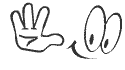
0 comments:
Post a Comment